
Pictures aren’t just worth a thousand words, they’re beginning to replace them. Thanks to the ubiquity of the cell phone camera, the rise of the Internet and social media, our fascination with emojis, and our shortened attention spans, more and more communications are exchanged through visual images.
You’ve probably taken thousands of photos that you could be using on websites, Instagram, emails, texts, signage, etc. to communicate with your customers. If you’re like most people, however, your photos are on your phone, laptop, social media sites, old hard drives, and who knows where.
Wouldn’t it be great to have them all stored in once place and organized by topic, so you can find what you want instantly? Well, you can!
The Farmer and the Photos
I just finished a project with a grass-fed meat and dairy farmer who needed help updating her website. For purposes of this article, I’ll call her Ann.
Before I started working on Ann’s site, I wanted to see what kind of photos she had at her disposal. She already had some great farm animal photos, but I needed to know if she had any product shots, photos of people working on the farm, and other images that would tell the story of what they do.
Ann’s photos were everywhere: on her laptop, hard drive, camera, phone, Facebook, and DropBox. She was in Maine, I was in Massachusetts. Anne has a Mac, I have a PC. In addition to viewing and editing the photos myself, I wanted her web developer and anyone who works with Ann to be able to search for and download the images needed. We needed a simple, free or inexpensive way to store, organize, and share her photos.
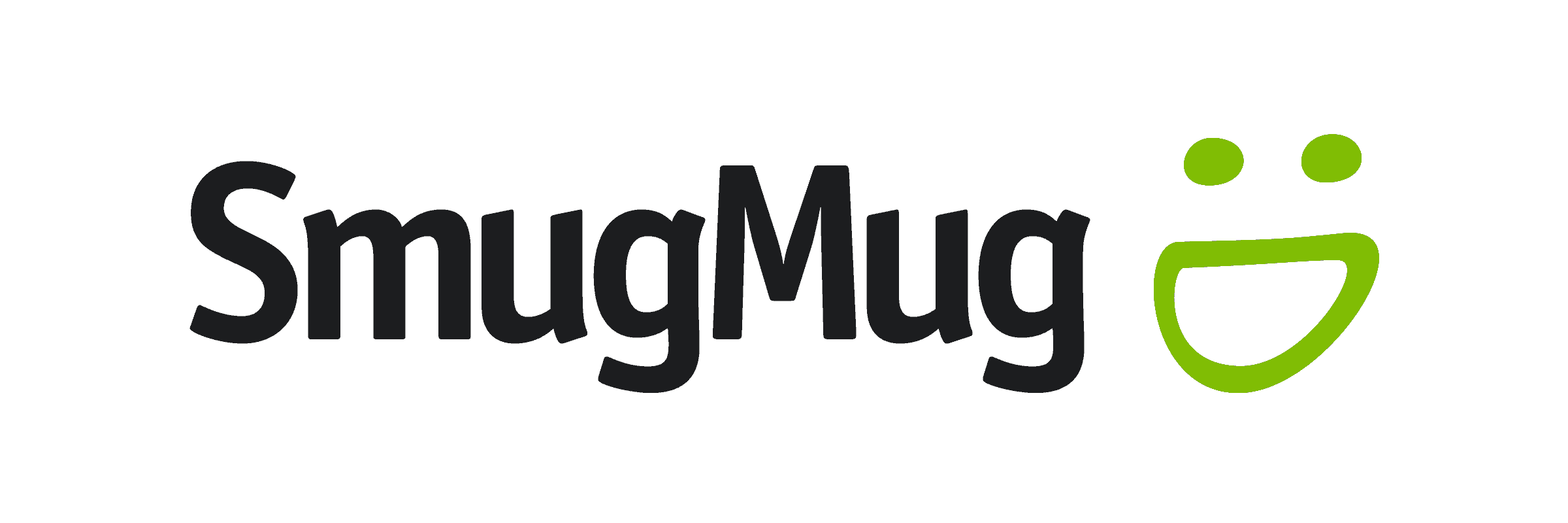
Using SmugMug
After reviewing programs that were too expensive, too hard to learn, or not robust enough, I settled on SmugMug as the best option. SmugMug is a cloud-based photo service for storing, organizing, sharing, and selling photos from any desktop or mobile device. A basic subscription costs $3.99 per month.
SmugMug automatically sets up a simple website for you, which you can keep private, share with a few folks, or make public. While my client has no plans to sell her photos, having a URL makes it easy to share the images with anyone who needs to access them.
My first step was to get her photos uploaded to SmugMug. Uploading photos to SmugMug from any source is easy. In this case, Ann had already copied the photos from her laptop to DropBox, so I was able to use a SmugMug utility that lets you upload directly from a DropBox file. SmugMug also has iPhone and Android apps you can use for direct uploads.
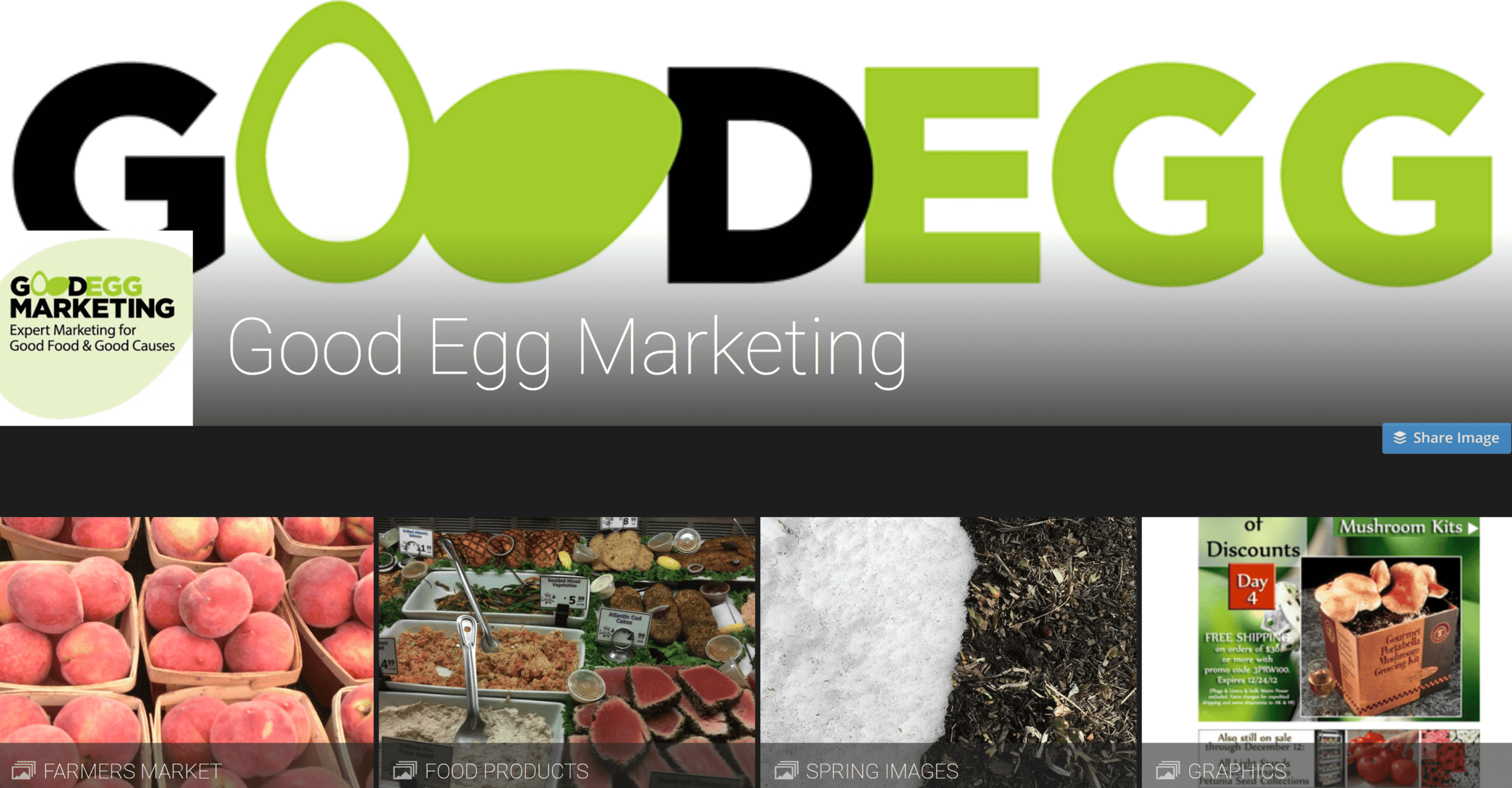
Since Ann already had copies of these photos backed up elsewhere, I was ruthless about deleting images that were out of focus, poorly lit, or weren’t interesting. When she had multiple shots of the same scene, I saved a handful of the best ones, so that the web developer or future graphic designers would have a few to choose from.
When you upload photos into SmugMug, you can upload them into an existing “gallery” (which is a photo album) or create a new photo gallery and give it any title you like. If your photo collection is pretty simple, you could just create a photo gallery for every topic and call it a day.
But what if you have a photo that could be stored by more than one topic? For example, you’ve set up a gallery for photos of children and a gallery for photos of animals. Where does the photo belong? SmugMug lets you copy a photo into as many galleries as you want, so it can be stored under multiple topics.
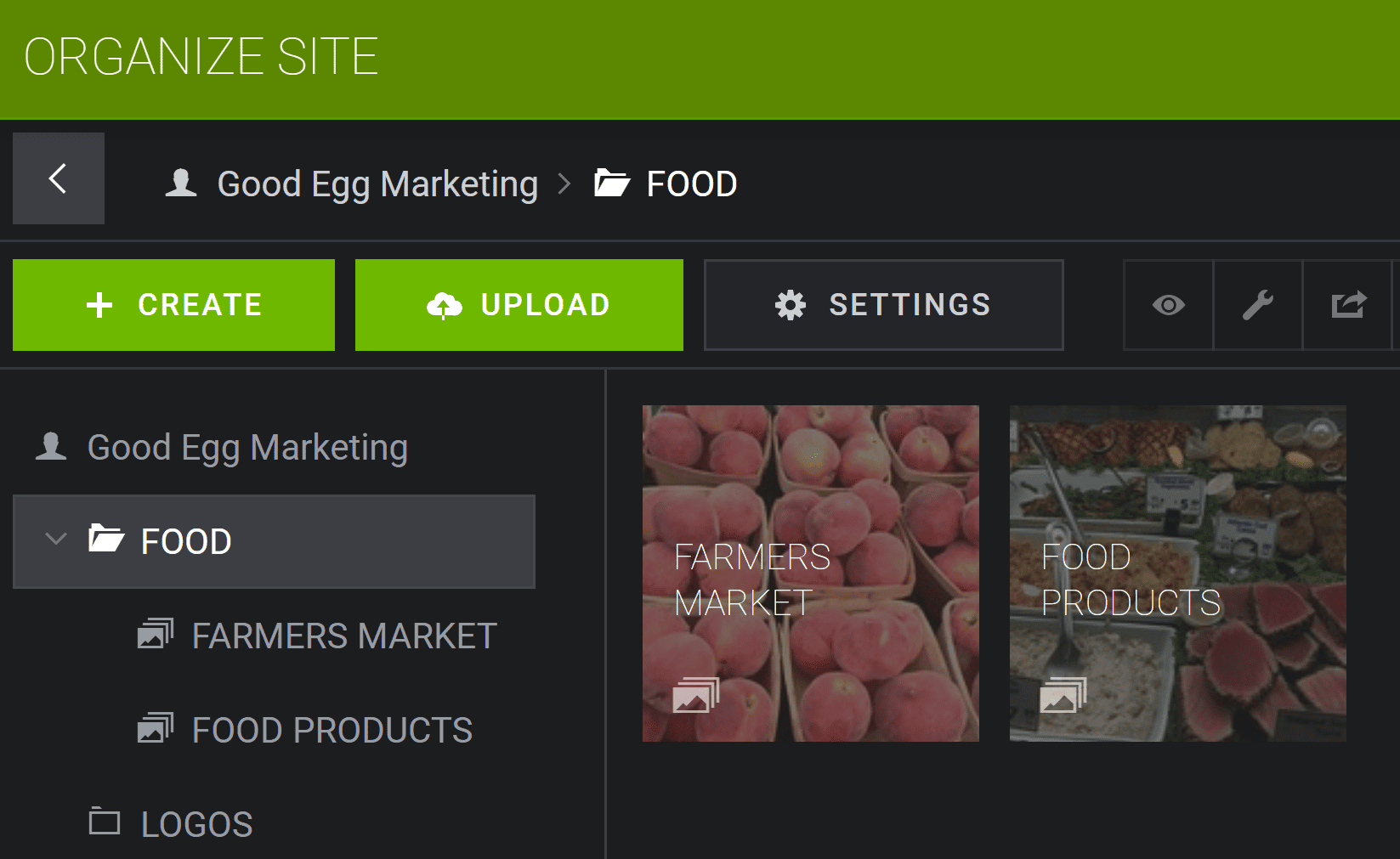
In addition to galleries, SmugMug also lets you set up folders, just like on a desktop computer. If you have a gallery for horses and a gallery for cows, you can store them in a folder called animals. Once you start having dozens of galleries, being able to group them into folders makes it easier to find what you’re looking for.
One of the reasons I chose SmugMug is that it allows you to assign one or more keywords to each photo. For example, you can tag every photo of a hamburger with the word “hamburger.” Then, when you need a great shot of a hamburger to pop into your website, you can search for hamburger and SmugMug will show you all your options.
Once all the photos were uploaded and organized on SmugMug, I was able to go through the collection and create my website recommendations for Ann.
Websites, of course, aren’t the only uses for photos. Ann can use those photos for social media posts, signage, or print materials. For example, if Ann decides to promote her ground meat special with a hamburger photo, she can find it instantly.
Other Options for Organizing Photos
SmugMug does have a bit of a learning curve, and the onsite help is skimpy, but the SmugMug 24/7 online customer support is terrific. The monthly fee included unlimited storage.
While SmugMug was the best solution for Ann and me, you may prefer some of the other options I reviewed.
1. Apple Photos
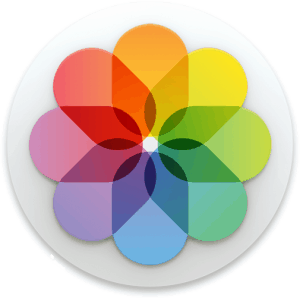
Apple Photos has some great features for storing, organizing, and sharing photos. It’s free and relatively easy to learn and use. Some features are only available on a desktop or laptop, but if you’re a Mac user, it’s a good solution for organizing your photos.
Apple Photos has many of the same features that SmugMug offers. You can access and share photos from any device, assign keywords to photos, and create folders. Plus, Apple offers pretty awesome face and image recognition.
The biggest drawbacks are that there’s no PC version, so if you want to organize your photos into folders, you’ll have to use a Mac. And while Photos is free, if you run out of iCloud storage, you’ll have to pay for additional storage. At 50 GB for $.99/month, it’s certainly affordable
2. Google Photos
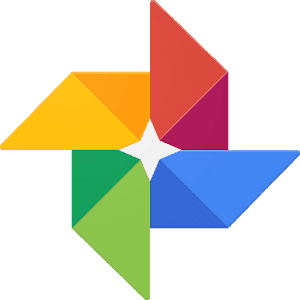
Similar to Apple Photos, Google Photos is a free app that lets you save, view, and share photos. One big advantage is that you can operate it from on any device, not just Apple products. Its organizing capabilities, however, are much more limited than Apple Photos.
Google Photos does a pretty good job of automatically organizing your photos in albums of people, places, and things in the same category (such as food, farms, birds, graduation, etc. And you can “scan” your printed photos directly into Google Photos using the PhotoScanapp on your phone’s camera.
But while Google Photos lets you manually organize photos into albums by any topic, there are no tools like keywords or folders. If you want unlimited free storage, you’ll have to set Google Photos to save your photos in “optimized resolution.” This is a high enough resolution for most digital usage, but isn’t good enough for professional purposes or print.
If you want to save your photos at their original full resolution, you’ll quickly run of free storage. The fee for 100 GB is $1.99/month.
3. Adobe Lightroom CC

Adobe Lightroom CC is a cloud-based photo service that enables you to edit, organize, store, and share photos from wherever you are, on desktop or mobile devices. It offers everything SmugMug does and more.
Lightroom includes advanced photo editing features, so if you’re a serious photographer, this is probably the program for you. In addition to setting up keywords, you can rate the quality of each photo with 1-5 starts. Once you’ve set up keywords and ratings, you can filter to find your best photos. For example, you can tell Lightroom to show only your 5-star photos of horses.
At $10.99/month, which includes 1 TB of cloud storage, Lightroom is more expensive than the basic SmugMug plan. It offers a lot more features, but it can take a long time to learn.
Final Thoughts
Photos are a valuable asset, but if you don’t have them organized so you can quickly find and use them, you’re not making the most of your investment. Once you set it up, it’s easy to keep it going. Whichever product you use, I urge you to choose a system to store and organize all your photos.



